Gmail makes the process of creating custom signatures easy, offering the option to add them to the end of each message in both the web version and the mobile app. This feature gives you the freedom to set up your signature from any device , giving you convenience and practicality. How to create a signature in Gmail from the computer
It is important to mention that this method is the simplest and most comfortable, since it is done from the computer and you have an enlarged view thanks to the monitor of your computer or laptop.
To create a custom Gmail signature from your PC , follow these steps:
-
Open your web browser and sign in to your Google account, then open Gmail.
-
Click on the gear icon in the top right corner.

-
Select See all settings and go to the General tab.

-
Scroll down and in the Signature section, click Create .
-
Enter a name for your signature, fill in the text box with whatever you like.

-
You can use rich text to format your text, add images, or add a logo.
-
Choose whether you want your signature to be included in new messages, replies, or both.
-
Finally, click Save Changes .
How to create a signature in Gmail from mobile
-
Open the Gmail app on your Android or iOS device.
-
In the side menu, scroll down and click on settings
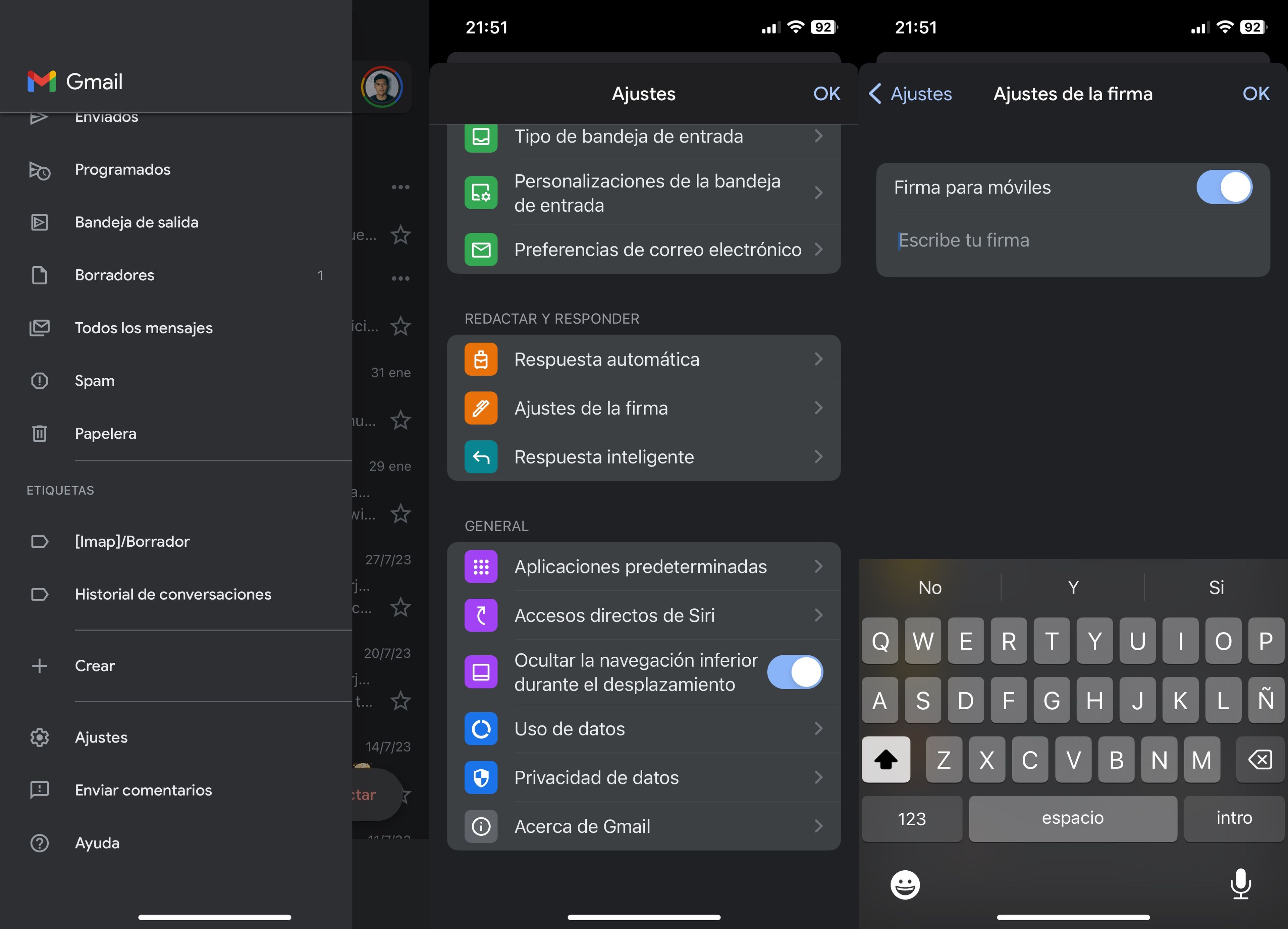
-
Under Compose & reply , select Signature settings and turn on Mobile signature .
-
Customize your signature and then tap OK or Save .






